Windows 10 – disable Windows Update automatic reboot
Despite of the Linux (Mint & Fedora) dominance on my desktops and laptops, I nevertheless need at least one Windows workstation at work. Recently, I started to move part of my Windows (only) application stack from Windows 7 Enterprise to Windows 10 Enterprise. One thing that bothers me from day one on Windows 10 is automatic updating and rebooting. I’m fine with the automatic update part, but certainly don’t like auto-reboot part, my main desktop simply must run non-stop, usually for several months in a row. Here is a mini “how-to” that I used to change default behavior:
Open Local Security Policy Editor
Make a search for “Edit group policy”, then open “Computer Configuration” -> “Administrative Templates” -> “Windows Components” -> “Windows Update”
Double clikc on “Configure Automatic Updates”….
…and click on “Enabled” and select the way you want updates to be downloaded and installed. Here is my choice…
After reboot, you can check Windows Update Settings, where you should see warning that “Some settings are managed by your organization”….
Another policy option that you probably want to enable is “No auto-restart with logged on users…”:
Posted on 23.08.2016, in MS Windows and tagged windows. Bookmark the permalink. Comments Off on Windows 10 – disable Windows Update automatic reboot.

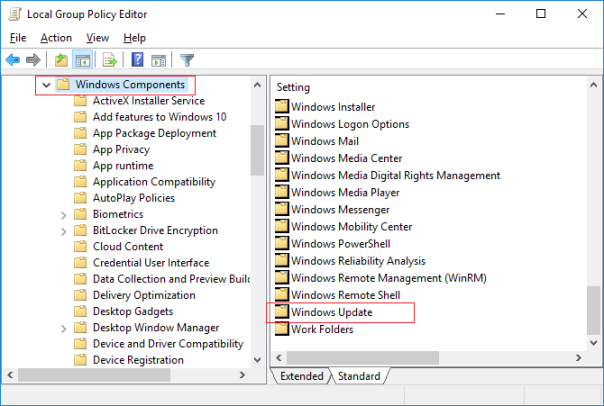

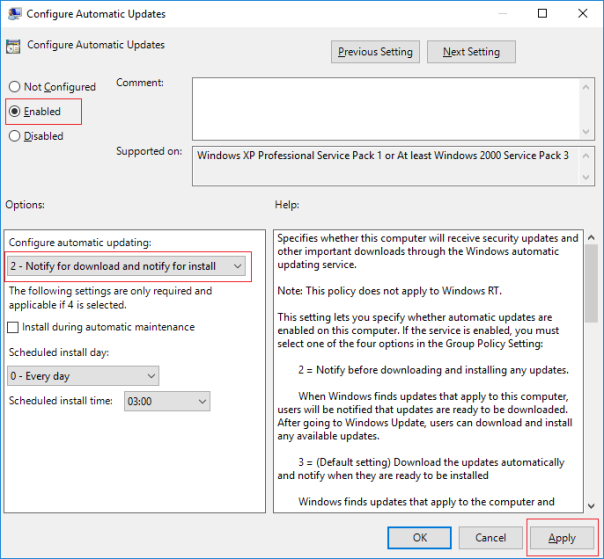


You must be logged in to post a comment.